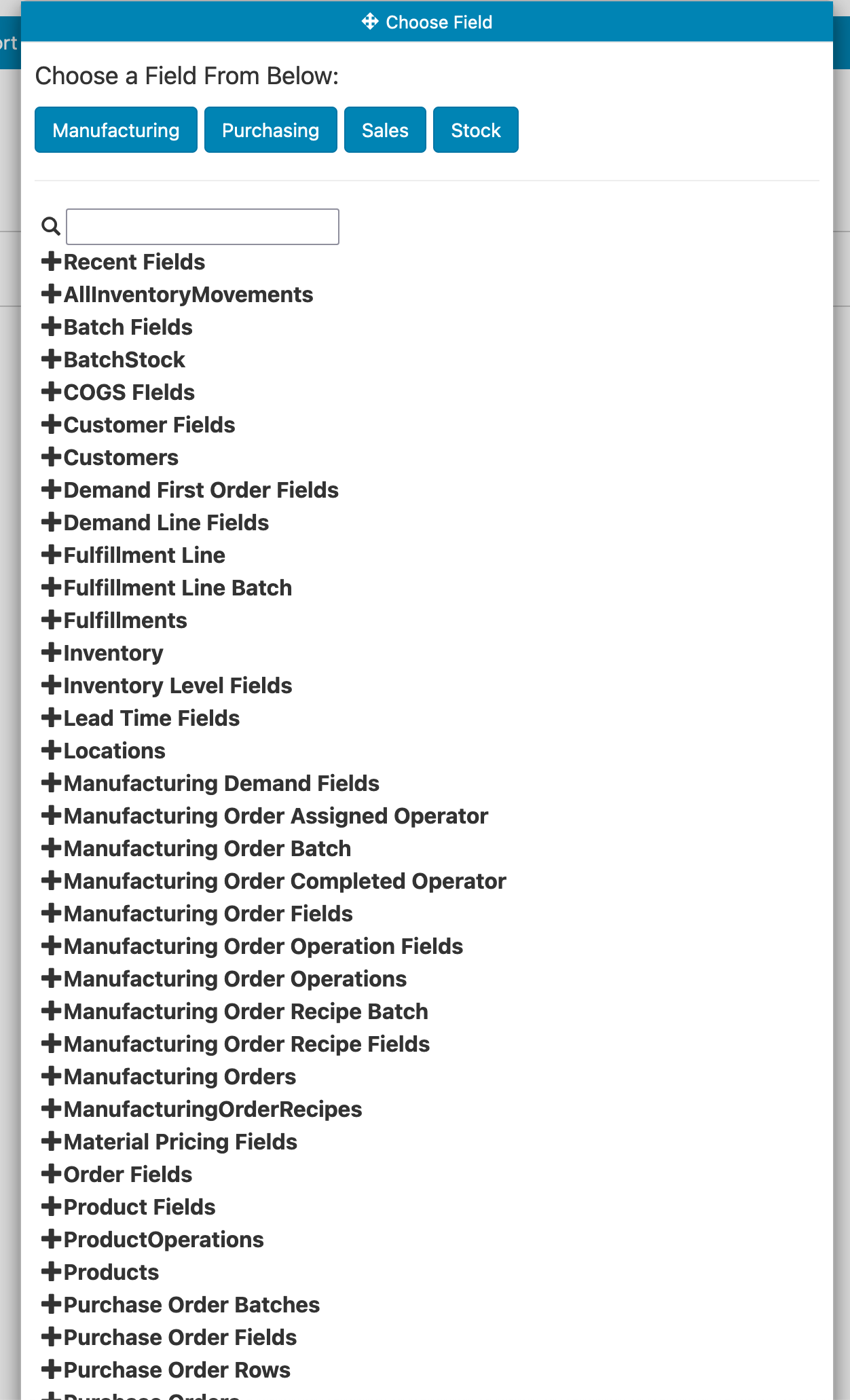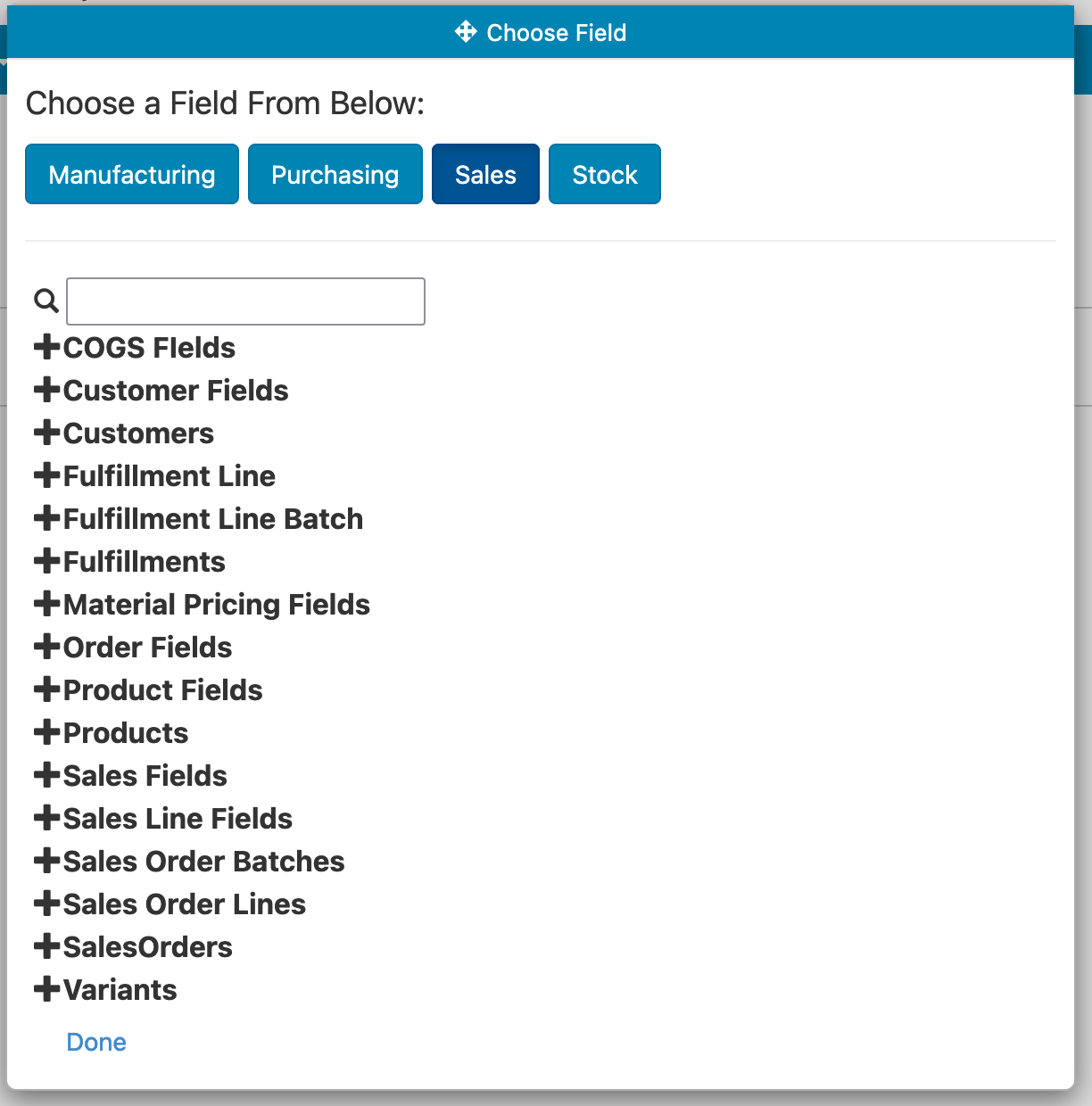When building reports, you can add fields from different folders and Easy Insight will automatically connect the data. For example, you might add Customers -> Name, Product -> Category, and Sales Order Lines -> Line Total in Base Currency to show the sales total by customer and product category. Note that you'll want to use Line Total in Base Currency in order to factor in any multi currencies and to report at the line leve, not the order level. If you used Sales Order -> Total in Base Currency, it might give inaccurate data since it would be reporting the sales order total, not the line total specific to a product category.